Was tinkering around with my settings when I saw this feature called 'Trusted Contacts'. Apparently this feature has been in FB since 2013.
Excerpt from Facebook post:
If you ever have trouble logging into your Facebook account, you'll have your trusted contacts as an option to help you out. You just need to call your trusted contacts and let them know you need their help to regain access to your account. Each of them can get a security code for you with instructions on how to help you. Once you get three security codes from your trusted contacts, you can enter them into Facebook to recover your account. With trusted contacts, there’s no need to worry about remembering the answer to your security question or filling out long web forms to prove who you are. You can recover your account with help from your friends.
Anyway, long story short, I thought of making a tutorial on how to setup trusted contacts for your Facebook account as well. So here it goes:
* Go to the top right of your page, look for the drop-down arrow, click on it and click on 'Settings'. Go for the 'Security' feature.
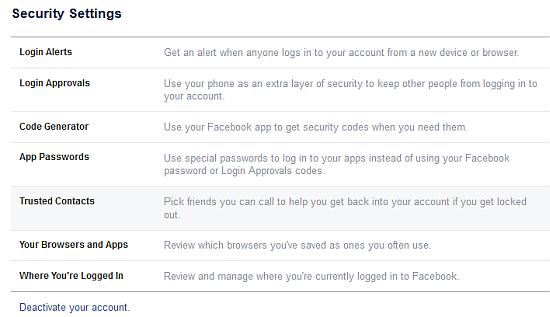
* Select Trusted Contacts.

* You will see the following screen explaining to you what is Trusted Contacts.
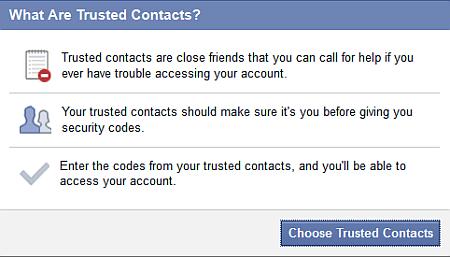
* Click on 'Choose Trusted Contacts' and you will be prompted with a field to type in between 3 to 5 contacts in your personal FB profile. You must enter AT LEAST 3 contact persons.
Some tips to select good trusted contacts:
~ Choose people you trust, like friends you’d give a spare key to your house.
~ Choose people you can reach without using Facebook, ideally over the phone or in person, since you’ll need to contact them when you can’t log in.
~ Choose more people to help you. The more friends you choose, the more people who can help you when you need it.

* You will see the profiles you added shown below. You may enter up to 5 contacts. Click on the 'Confirm' button once you have decided to proceed.
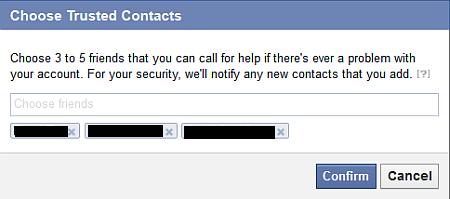
* You will be prompted again with a screen to key in your Facebook password.
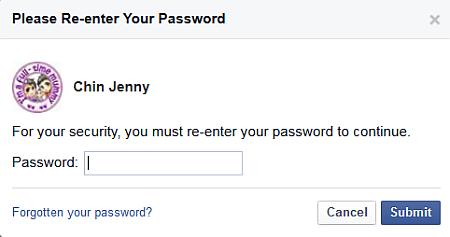
* You will then see your Trusted Contacts. You can edit or remove all in future should you have any changes in the Trusted Contacts.
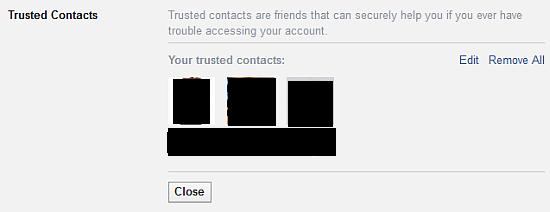
I hope this article serves to help you in setting up the trusted contacts in your Facebook profile!
** Note: I have disabled the commenting feature on my blog engine thanks to all the spammers who happily spam my blog every day. If you wish to ask me any questions, you can find me at my Facebook page (I'm there almost everyday) or just drop me an email if you wish to maintain some anonymity.
