Finally can't resist and succumbed to the temptation of creating the "I'm a full-time mummy Fan Page" for my blog on Facebook!
It came about when one of my blog reader (Thanks to mamapoekie for the inspiration!) who asked me through her comment whether I have a Facebook page and I replied that I don't think I can handle too many accounts at the moment!
. . . . . (please wait while I put my foot into my mouth)
Okay, okay... I just can't resist it any longer! I thought over the idea of creating the Facebook page and what benefits & good it does for my blog and it came down to these few reasons:
* a great platform for my loyal followers to come together for my website
* gives more footing in search ranking
* able to track the number of interactions my page has with fans, view key demographics like sex, age, and location, and more
* a variety of customization options when choosing to communicate with my fan base
* able to communicate messages and posts directly into my fans’ homepages
* it’s completely free!
* Facebook allows users to Comment, Like & Share any update, link, photo, video etc. This has the opportunity to turn viral depending on the popularity or interest in the subject.
* The process of becoming a fan is simplified – NO friend request to be ‘accepted’ or to view your page. Just the decision to become a fan and at the click of a mouse the avenue of communication is open to you both.
Another article on the benefits:
* Unlike profile and group, both of which are limited with maximum 5000 friends and 5000 members, fan page is unlimited, a fan page can get as many fans as it can
* Fan page can be searched or found by search engine, it is powerful, imagine whatever you post in fan page will be indexed by google,doesn’t it mean more traffic to the page and also target business website or blog?
Now how to create a Facebook page for your blog? I'm just going to put in those steps that I managed to screenshot for your guide, you can actually surfed around the Net for tutorials to do this as well. So here goes:
#1: Login to your Facebook account. If you don't have an account, you need to create one first by going to Facebook home page.
#2: Now go to Facebook | Create a Page option. You will see there are 2 page options to choose from, "Official Page" or "Community Page". Choose the one on the left.
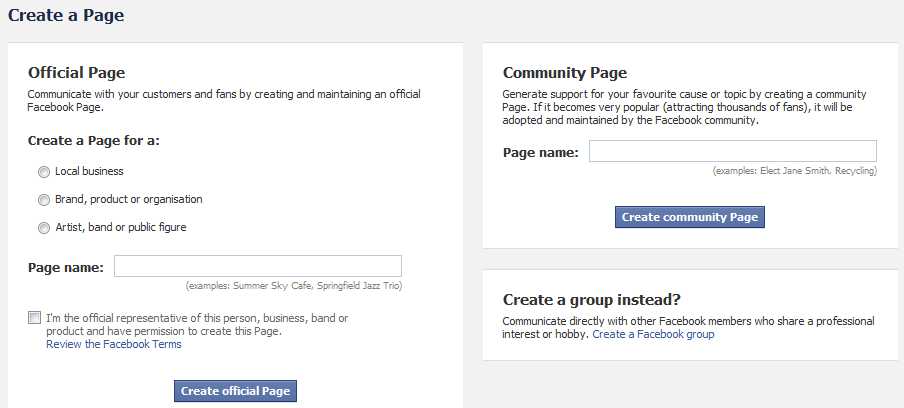
#3: Select the 2nd option which is "Brand, product or organisation" and look for "Website".
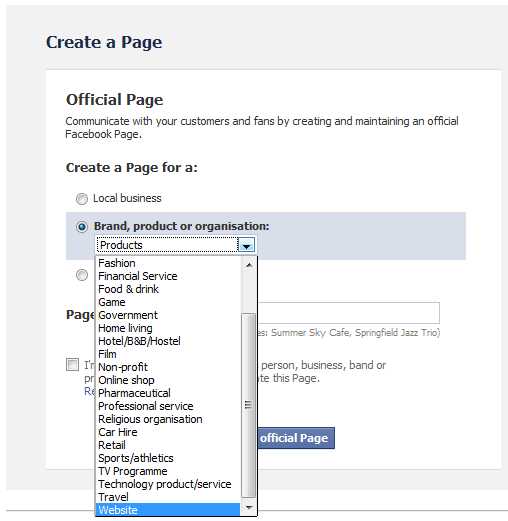
#4: Key in your page name. In my case, of course I key in my blog name which is "I'm a full-time mummy".
#5: Check the box under "I'm the official representative of this person, business, band or product and have permission to create this Page." and click the "Create Official Page" button.
#6: From there onwards, you will be prompted to add your info, such a picture for your page profile, basic and detailed info and so on.
Now what good is a fan page if you can't import your blog RSS into it right? Honestly, I'm kinda tired having to copy my posts link to my personal Facebook profile whenever I publish a new post. So, doing this especially under my own blog profile is good for me!
Option 1: Via Facebook Notes
#7: Now, what you do is go to "Edit Page", look for "Notes" and click at the "Edit" option. Look out for the option to "Import a Blog" and key in your blog URL. Check the box at the end before clicking on the "Start Importing" button. (I actually have to search around for more tutorials as it cannot detect my RSS link and I finally found the solution which is to just key in my blog URL)
#8: If your URL is correct, you will see the preview of your imported blog. Just click at the "Confirm Import" button.

Option 2: Via NetworkedBlogs on Facebook (** FYI, I USED THIS OPTION!)
A note of thanks to a bloggy friend, MieVee for highlighting the differences between these 2 options. I'm using the 2nd option based on this tutorial after MieVee's tips and we'll see how it works out when my next post is up!
Of course, the final step is to "Like" your own fan page and then start spreading the news that you have your own Facebook page now!
For me, I added a new social icon on my blog sidebar so that you guys can just click on the button (2nd from left) to follow "I'm a full-time mummy Fan Page".

Hope the above tutorials help!
Now come and start liking "I'm a full-time mummy Fan Page" already!
See you in Facebook!
