I had previously written about how we make use of technologies to parent, educate and learn together as a family and also shared our family's guidelines on technology usage for our children.
As mentioned before, I'm very blessed to own a reliable Windows computer with the fast processing power of Intel processors that does magic in our everyday lives and so for today's post, I will share with you on some of our recommended Windows apps and utilities that we use in our family. Here we go, the list in no particular order:
Microsoft Translator
(** Click icon below to download the app for free)
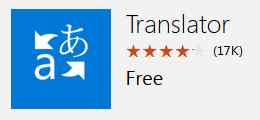
FYI, Microsoft Translator has joined the Windows 10 family with the release of a new Universal Windows 10 app, and this app will work across all of your Windows 10 devices. The app delivers text in 50 languages, voice in 18 languages, and picture translation by taking a picture of a sign or document and getting a translation in 19 languages.
I downloaded the free app as I believe it can assist me when I have to guide our kiddos in Chinese activities. Compared to some of the utilities and apps that I have used previously, I feel that Microsoft's Translator is easy to use and the translation and pronunciation is pretty accurate. I tried typing in some sentences in English and the translated sentences in Chinese pinyin are pretty amazing! I love this app!
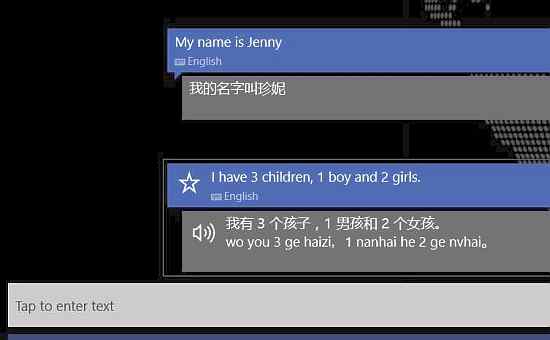
I also tinkered around the translator app in English to French as well. Very cool! I like that the search history and favourite translations can be found in the handy integrated search bar, compared to some previous apps that I used which does not keep track of my past searches.
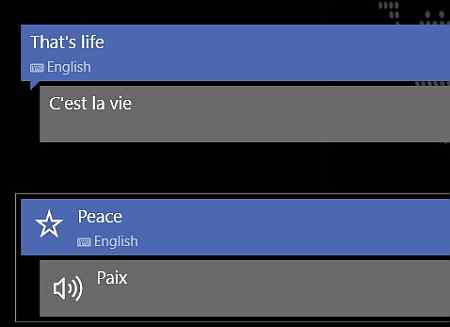
News360
(** Click icon below to download the app for free)
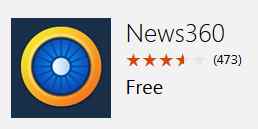
My next recommended app is the News360 app which gathers news articles and blog posts from all around the web and, by learning what you enjoy, brings you content that you’ll find interesting and important. This is one of my favourite apps which is on my tablets and smartphones. I read a lot of news and love to share the interesting educational ones especially on my blog Facebook page.
You can create categories for your news articles, for example, I have categories such as Pregnancy, Parenting, Child Health, Lifehacks, local news (pertaining to Malaysia and surrounding countries). I can read the articles on reader or web mode, can save the articles for further reading or choose to share the article out via message, mail, WhatsApp and more.
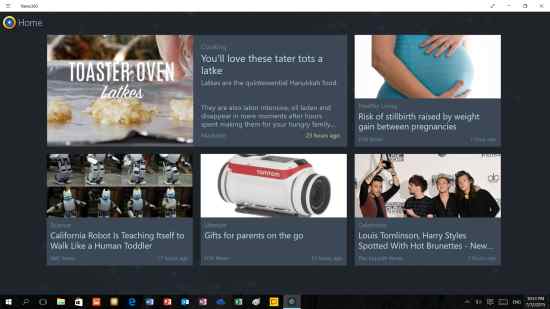
Fresh Paint
(** Click icon below to download the app for free)
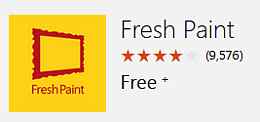
Fresh Paint is a fun and easy to use painting app with the right tools for artists of all ages, it is like the old Paint software that we are used to seeing in our Microsoft computers but has tons of awesome features and very user-friendly. You can choose which painting tools to use, the colours and more.
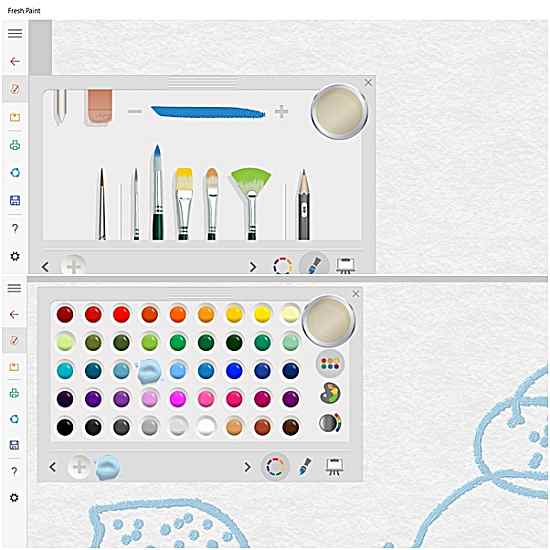
I let our kiddos have a go at the app once I explained in general where to choose the painting tools and how to change the colours. They have fun drawing and colouring their artwork which you can see below:
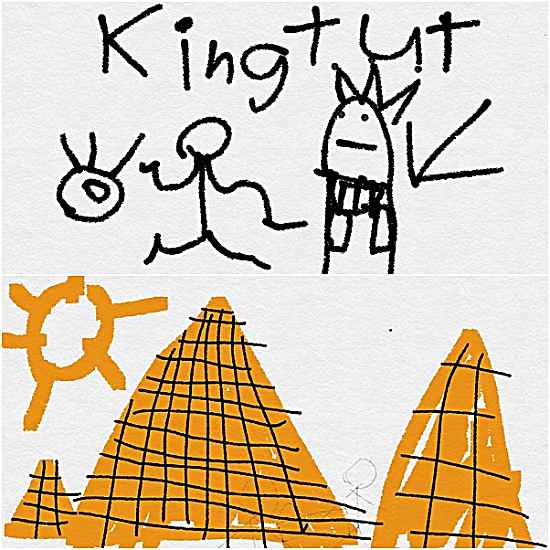
Our 6.5-year-old boy is into anything Egypt and mummy so yeah... naturally it would be the first thing he drew using Fresh Paint. He also drew some currency and coins which he learning during his kindy time. Our 4-year-old girl also want to join in the fun and drew a picture of me (on the left) with her (in the middle purple color) and her baby sister (on the right). I was explaining to our kiddos about linea nigra few hours before she drew this but apparently she didn't forget what mummy told her and drew me with my linea nigra.
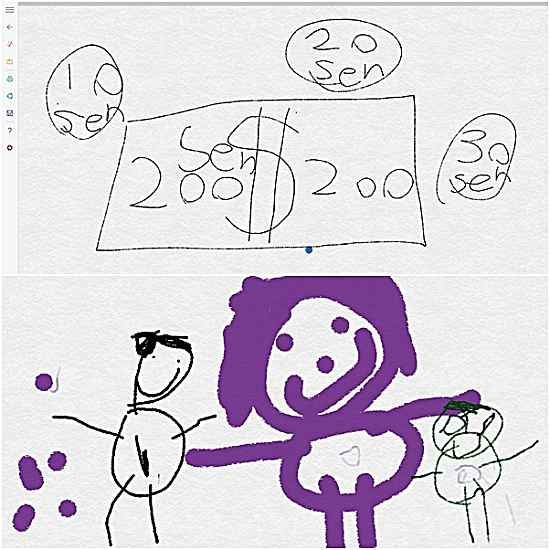
The cool thing about this app is you can actually colour, blend in and see how the colours mix with each other creating new colour tones. Like making magic with your fingers hahaha! Very cool when you are teaching colour combinations to your kiddos (for example: blue + red = purple).
Fun + learning at the same time, who am I to complain huh?
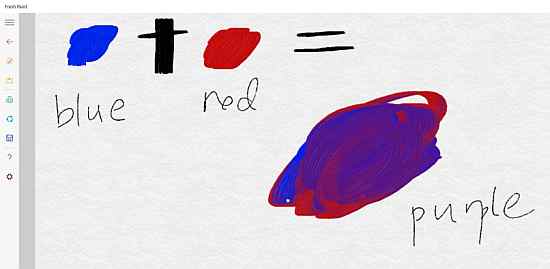
OneDrive
(** Click icon below to download the app for free)
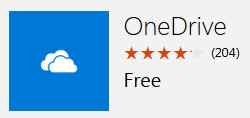
Another Windows app that makes it to my recommendation list is OneDrive of course! It is the one place for everything in your work and personal life giving you free online storage for all your personal files so that you can get to them from your Windows device, your computer (PC or Mac), and any other devices you use.
I use OneDrive on my smartphone to back up the gazillions pictures which I am constantly snapping of our 3 krakens and hubby and I shared our folders on OneDrive too so we can always browse the files we have shared, I just love the convenience of it!
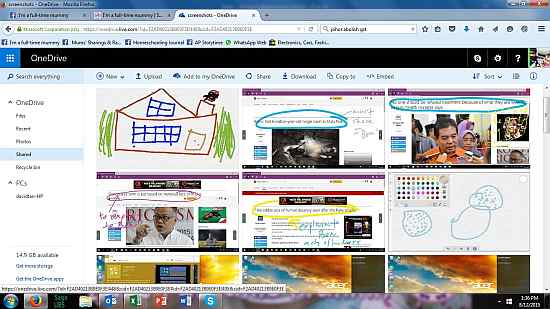
Epicurious
(** Click icon below to download the app for free)
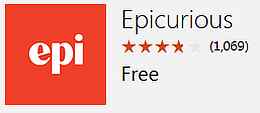
As a stay-at-home-mum, I cook a lot at home (okay, I don't cook on weekends because those are my resting days but otherwise I do a lot of the cooking alright?) so sometimes I ran out of ideas on what to cook. And there were times when we eat out and I tasted something nice and wanted to replicate the same thing at home. So I turned to one of Windows 10's top free cooking apps, the Epicurious for ideas and inspirations of course!
The recipes are presented in a nice and easy on the eye layout, ingredients clearly written down and there are reviews shared by those who have tried out the recipes. So it is a nifty little app that is useful for cooking mummy like me!
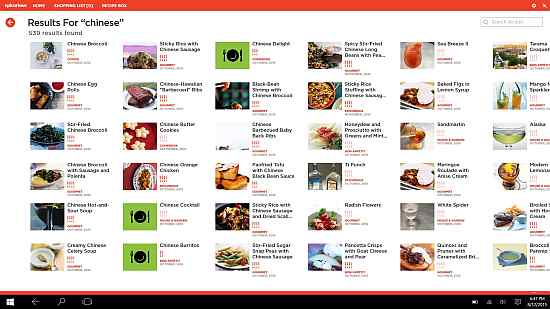
There are other apps and utilities which we use for our family of course but the above 5 are the regularly used ones that can be found on our Acer Switch device, computers and smartphone. I hope my recommendation is useful and helpful to you guys! In the coming posts, I will share with you some recommended games that we have on our computers and tablets that I personally enjoy using with our kiddos. In the meantime, you can learn more at the Make Magic website.
Make magic. Every day.
#makemagiceveryday
** Note: I have disabled the commenting feature on my blog engine thanks to all the spammers who happily spam my blog every day. If you wish to ask me any questions, you can find me at my Facebook page (I'm there almost everyday) or just drop me an email if you wish to maintain some anonymity.
